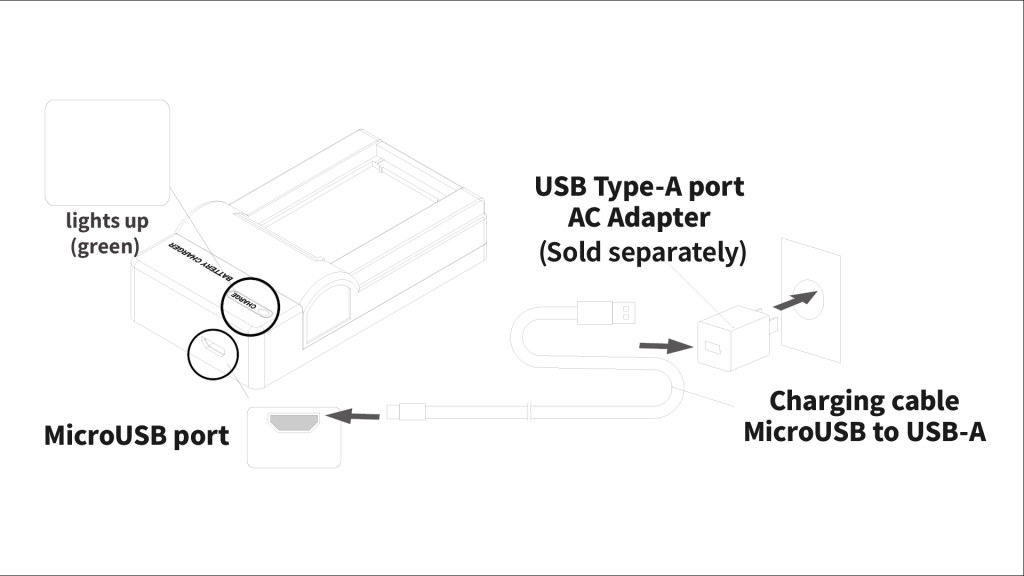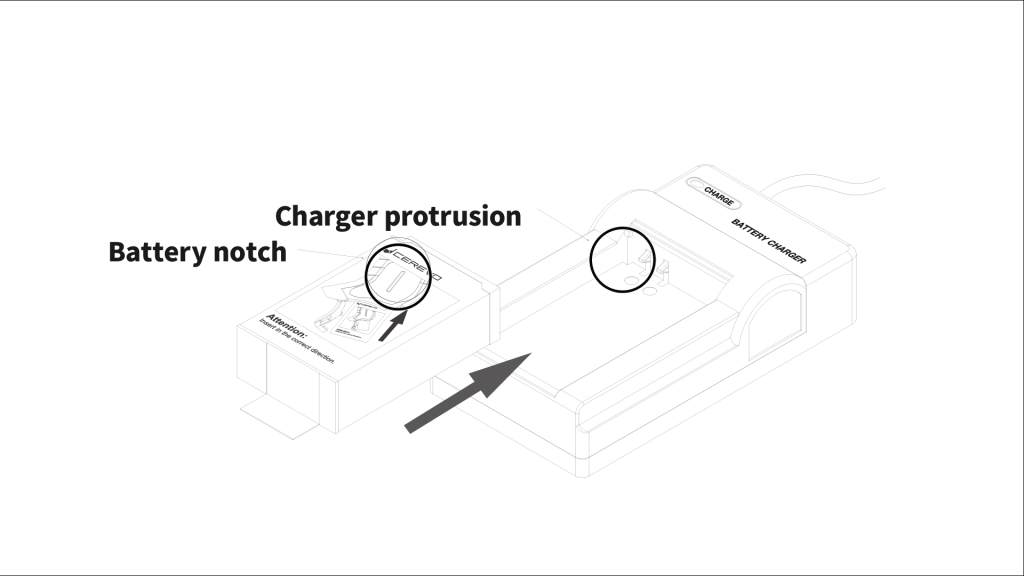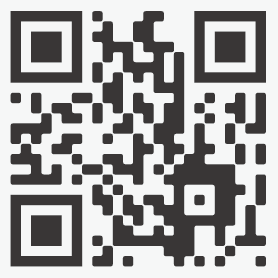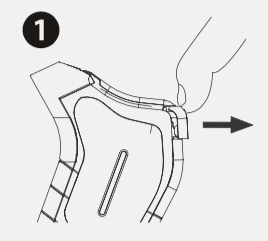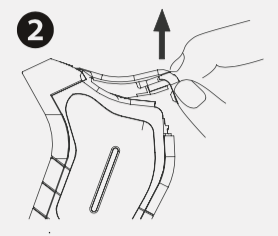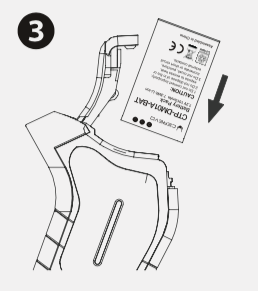Before using the system, please charge the battery with the included charger. If the LEDs do not light up upon holding the grip, the battery is not charged, please charge with the charger.
How to charge the battery
- Connect the USB Type-A side of the USB power cable to the USB Type-A port.
*Please prepare the USB Type-A port by yourself. Please use one with a rating of 5V 1A or higher. - Connect the Micro USB end of the USB cable to the Micro USB port on the charger.
The CHARGE lamp lights up in green to let you know that power is being applied. - Set the DOMINATOR Official Battery into the charger.
Align the protrusion on the charger with the notch on the battery and slide it in the direction of the arrow until it clicks into place.
The CHARGE lamp lights up in red and charging begins.
Charging is complete when the CHARGE lamp lights up in green.
*Immediately disconnect the USB cable and interrupt charging If the CHARGE lamp flashes red and green alternately when an abnormality has occurred such as a short circuit in the charging part. - To remove the battery from the charger, push it in the direction of the arrow and pull it up.
* This online manual applies to DOMINATOR Battery Charger (USB) CTP-DM01A-CHR2 available in 2024.
*Specifications and appearance are subject to change without to improve performance.