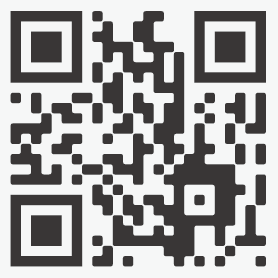About the companion app
After connecting to the app, all of the modes and settings can be used. Including Execution Mode, Transform Mode and Display Mode.
For users who don’t have a smartphone, the system is set to “Transform Mode” as the factory default. The system can be transformed to “Paralyzer” and “Eliminator” in this mode by half pulling the trigger. This is described in more detail in the Transform Mode section.
*Once the system’s mode is changed using the companion app, the system will stay in that mode unless changed by the app. Without using the app there are some restrictions with Execution Mode, photos can’t be taken and the preview cannot be displayed.
*The companion app can’t be used without connecting to the system.
Installation and connection settings
Download and install the app onto your iOS/Android* smartphone or tablet. To download the app use the QR code below or go to the following URL – http://dominator.cerevo.com/app
*iOS 8.4.1 or later/Android 4.4 5.0 or later are required.
Select your DOMINATOR’s Wi-Fi “Dominator-XXXXXXXX” in the Wi-Fi settings screen of your smartphone or tablet and input “dominator” as the password.
XXXXXXXX of “Dominator-XXXXXXXX” displayed on your screen Wi-Fi settings screen is your serial number. You can find your serial number on the inner label under the battery compartment cover.